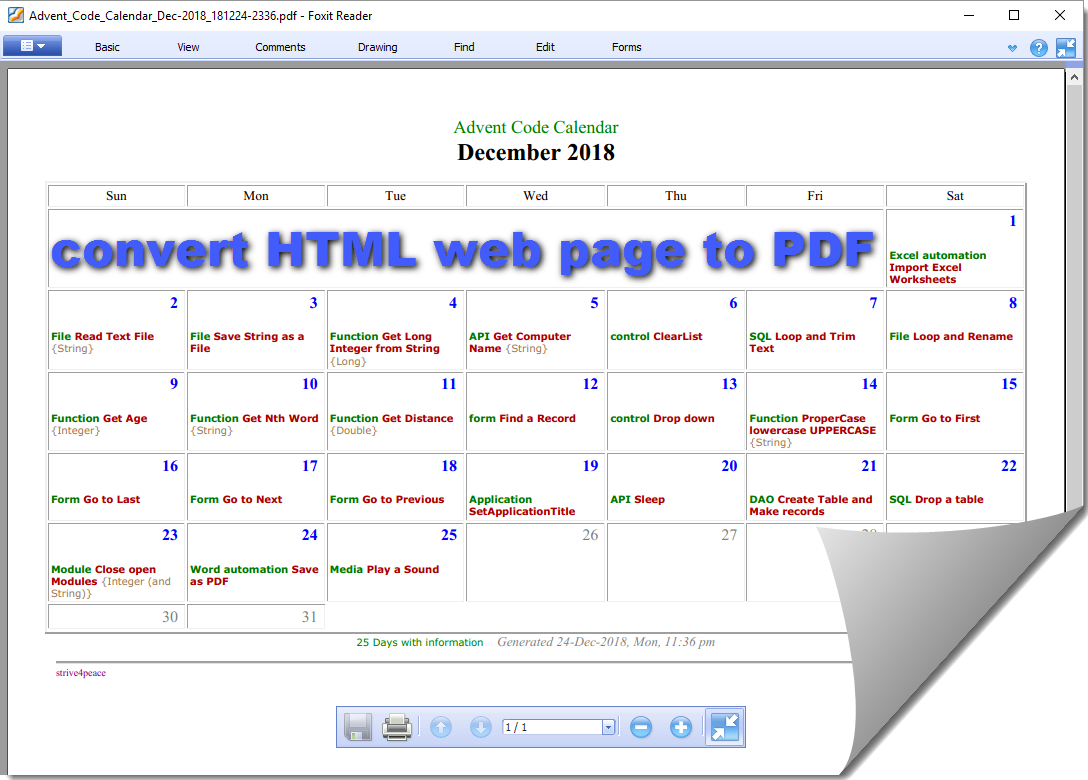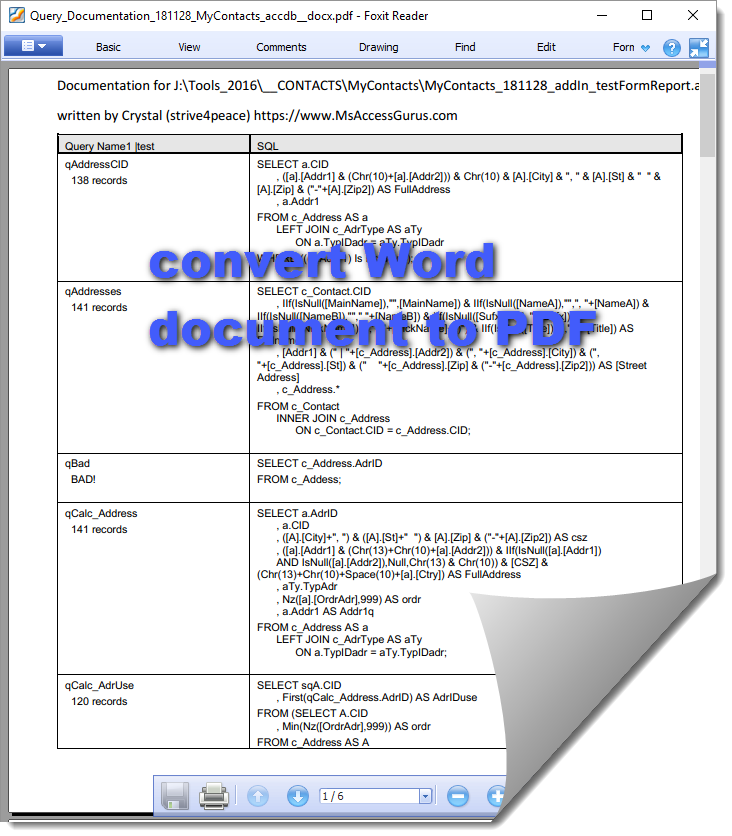Screen shots
This is a web page created by Access
with my Advent calendar posts this month (December 2018) with code categories and titles,
and what I plan to post for Christmas too.
Now it is also a PDF file.
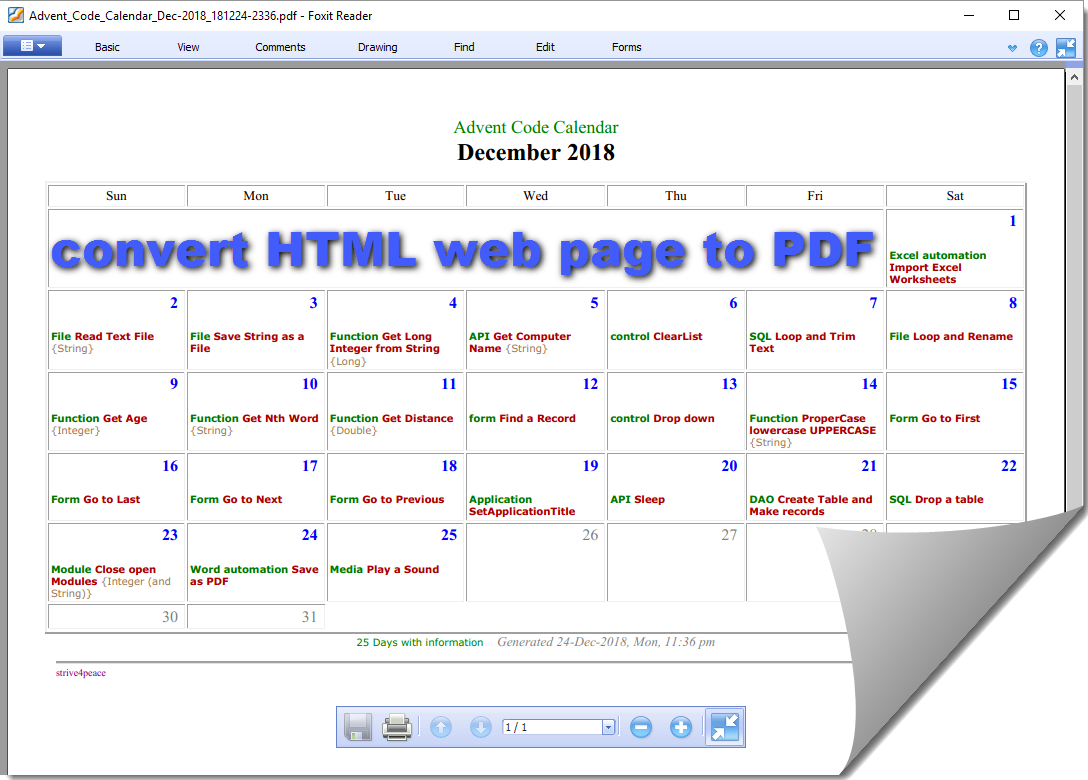
Calendar Report
To make a calendar report from a query in Access yourself,
download this free tool,
and use the required aliases for calculated field names.
Next screen shot is a Word document showing the SQL for all the queries in a database —
it was a Word document ...
now it it also a PDF.
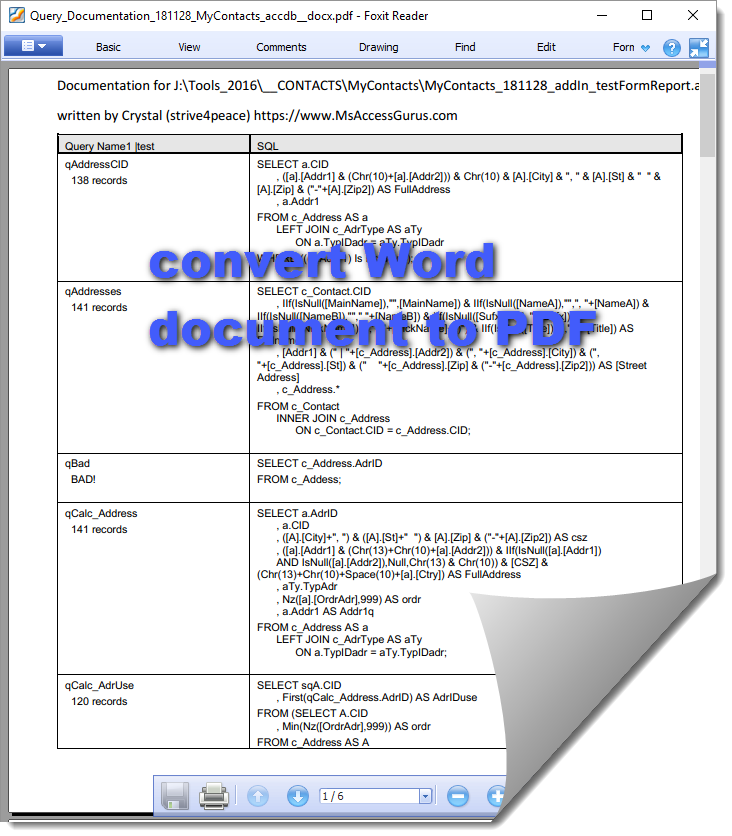
Logic: Word_SavePDF
There is no error handler.
Set a constant to convert inches to points.
There are 72 points in an inch.
Construct a path\filename for the PDF
unless it was passed.
If the file already exists, then delete it.
Call WordOpen to open Word.
Open the document.
Be sure to send the WdOpenFormat
if the document is a web page or something else Word can only
open if the format is specified.
Set orientation to portrait
(unless landscape was specified by piOrientation),
Set to narrow margins (1/2 inch all around).
Word expects points for the value.
Export the document to PDF format using ExportAsFixedFormat.
Call WordClose to quit and release Word.
Set the function return to the path and file name of the PDF.
Parameters
- psPathFile is what you want to convert
- piOpenFormat must be specified if the document is not in Word format,
or something it can detect automatically.
See Help: WdOpenFormat
- piOrientation is 0 for Portrait (wdOrientPortrait is the default),
wdOrientLandscape is 1.
- psPathFilePDF is the name of PDF file to create.
If not specified, the name will be automatically constructed (default)
and put into the same folder.
- pBooShowMessage is True (default) to show a message when done.
Code
' Module Name: mod_Word_SavePDF
'*************** Code Start *****************************************************
' Purpose : Use Word to open a file and then save it as PDF
' Author : crystal (strive4peace)
' Return : String
' License : below code
' Code List: www.MsAccessGurus.com/code.htm
'--------------------------------------------------------------------------------
' Module Declaration
'--------------------------------------------------------------------------------
'flag to quit Word before releasing application object
Dim pBooQuitWord As Boolean
'--------------------------------------------------------------------------------
' Word_SavePDF
'--------------------------------------------------------------------------------'
Function Word_SavePDF(psPathFile As String _
, Optional piOpenFormat As Integer = 0 _
, Optional piOrientation As Integer = 0 _
, Optional psPathFilePDF As String = "" _
, Optional pBooShowMessage As Boolean = True _
) As String
'
' 180815 strive4peace, 181224
' CALLS
' WordOpen
' WordClose
'
' RETURNS
' path\file name of PDF file created
Word_SavePDF = "" 'nothing made yet
Const Inches2Points = 72 '72 points/inch
Dim sPathFilePDF As String _
, iPos As Integer _
, sExtension As String
Dim oWord As Object _
, oDoc As Object 'Word.Document
If psPathFilePDF <> "" Then
'if a specific path\filename was passed, use it
sPathFilePDF = psPathFilePDF
Else
'construct PDF path\filename
'move file extension and add .pdf
iPos = InStrRev(psPathFile, ".")
sExtension = Mid(psPathFile, iPos + 1)
sPathFilePDF = Left(psPathFile, iPos - 1) _
& "__" & sExtension & ".pdf"
End If
If Dir(sPathFilePDF) <> "" Then
Kill sPathFilePDF
DoEvents
End If
Set oWord = WordOpen
Set oDoc = oWord.Documents.Open(FileName:=psPathFile _
, AddToRecentFiles:=False _
, ConfirmConversions:=False _
, Format:=piOpenFormat _
, ReadOnly:=True _
, Revert:=False _
)
With oDoc.PageSetup
'wdOrientPortrait =0, wdOrientLandscape=1
.Orientation = piOrientation
.TopMargin = 0.5 * Inches2Points
.BottomMargin = 0.5 * Inches2Points
.LeftMargin = 0.5 * Inches2Points
.RightMargin = 0.5 * Inches2Points
End With
'ExportFormat is set for PDF (17)
' 17 = wdExportFormatPDF (ExportFormat)
' 0 = wdExportOptimizeForPrint (OptimizeFor)
' 0 = wdExportAllDocument (Range)
' 0 = wdExportDocumentContent (Item)
' 0 = wdExportCreateNoBookmarks (CreateBookmarks)
oDoc.ExportAsFixedFormat _
OutputFileName:=sPathFilePDF _
, ExportFormat:=17 _
, OpenAfterExport:=False _
, OptimizeFor:=0 _
, Range:=0 _
, From:=1 _
, To:=1 _
, Item:=0 _
, IncludeDocProps:=True _
, KeepIRM:=True _
, CreateBookmarks:=0 _
, DocStructureTags:=True _
, BitmapMissingFonts:=True _
, UseISO19005_1:=False
oDoc.Close False
Set oDoc = Nothing
Call WordClose(oWord)
Word_SavePDF = sPathFilePDF
If pBooShowMessage = True Then
MsgBox sPathFilePDF & " is generated", , "Done"
End If
End Function
'--------------------------------------------------------------------------------
' WordOpen
'--------------------------------------------------------------------------------
Public Function WordOpen() As Object
'180816 strive4peace
' return reference to Word Application
On Error Resume Next
Err.Clear
'use Word if it is already running
Set WordOpen = GetObject(, "Word.Application")
If Err.Number <> 0 Then
'open Word
Set WordOpen = CreateObject("Word.Application")
pBooQuitWord = True
End If
Err.Clear
End Function
'--------------------------------------------------------------------------------
' WordClose
'--------------------------------------------------------------------------------
Public Sub WordClose(poWord As Object)
'180307 strive4peace
'quit Word and release object variable
On Error Resume Next
If pBooQuitWord Then
poWord.Quit
End If
Set poWord = Nothing
End Sub
'--------------------------------------------------------------------------------
' RunFromWord_ActiveDocument_ExportPDF
'--------------------------------------------------------------------------------
Function RunFromWord_ActiveDocument_ExportPDF( _
oDoc As Object _
, Optional booOpenDocAfterExport As Boolean = True _
, Optional booOpenFolderAfterExport As Boolean = False _
) As String
Dim sPathFilePDF As String
With oDoc
sPathFilePDF = Left(.FullName _
, InStrRev(.FullName, ".") - 1) _
& "__" & Mid(.FullName, InStrRev(.FullName, ".") + 1) _
& ".pdf"
'17 = pdf format
.ExportAsFixedFormat _
OutputFileName:=sPathFilePDF _
, ExportFormat:=17 _
, OpenAfterExport:=booOpenDocAfterExport
If booOpenFolderAfterExport = True Then
.FollowHyperlink .Path
End If
End With
RunFromWord_ActiveDocument_ExportPDF = sPathFilePDF
End Function
'
' LICENSE
' You may freely use and share this code
' provided this license notice and comment lines are not changed;
' code may be modified provided you clearly note your changes.
' You may not sell this code alone, or as part of a collection,
' without my handwritten permission.
' All ownership rights reserved. Use at your own risk.
' ~ crystal (strive4peace) www.MsAccessGurus.com
'*************** Code End *******************************************************
Back Story
On this day of Christmas eve (when I started this example),
I want to show how to convert files to PDF,
and also to summarize the code posted during Advent ...
so a calendar made for a web page converted to a PDF seemed like a good example to start with!
The biggest joy of Christmas is giving to others,
not just this time of year, but all the time.
We are all connected.
This year, I made a goal to post code for each day of Advent –
to give back to the world that gives to me.
I appreciate many of you
even though I lack social skills to express that well.
Today, as I am finally posting this,
it is the first day of Christmas.
My last post in this series,
for Christmas itself,
will be how to play sounds,
since music is a big passion of mine.
There are 12 days of Christmas ... the code will be posted before Christmas ends ~
I am also hoping others will also share links for the code index.
Do you have something to say or share?
It is interesting to hear from you.
Was something not clear?
Did you find a bug?
Is an explanation wrong or not sufficient?
Do you want the code do more
(there is always more)?
Some of you write to say thanks
and tell me what you're doing with Access ...
its nice to get an echo back.
I want you and others to be good with Access,
and other Office applications like Excel, Word, and PowerPoint
... and Windows.
Take advantage of the strengths in each
to manage your information wisely.
Are you a developer?
Do you want to share?
Email to ask about getting your pages added to the code index.
When we communicate, collaborate, and appreciate, we all get better.
Thank you.
Email me at info@msAccessGurus.com
Goto Top